Many users have expressed interest in adding their own pictures to their worksheets. Now you can!
 Note: There are limitations to what you can do but it is possible.
Note: There are limitations to what you can do but it is possible.- Your picture will work best if it is a portrait picture and not a landscape picture.
- For the worksheet to look best the image you upload should be exactly 612px wide by 792px high.
- Maximum dimensions are 612px wide by 792px high (ratio 1:1.29).
- Images that aren't of the correct ratio (1:1.29) may cause your worksheet to look bad.
- Worksheets that you make using your own pictures may NOT be added to the community list.
- This feature is still in beta mode which means there still may be problems or glitches. Please report problems in this thread.
If you have pictures you want to use but they are the wrong size, resize your pictures
here!
Instructions:
You must be a registered user to use this feature. You can
register here.
Step One: Make your category to put your images in. First go to the
flash card gallery and click "My Stuff" and then select "Category Admin" from the drop down menu.
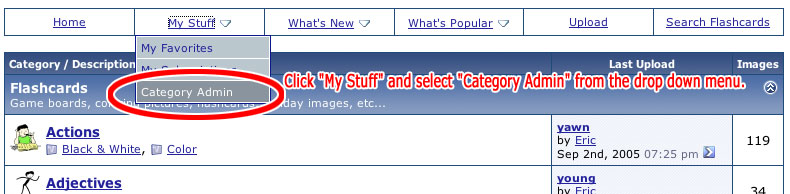 Step Two:
Step Two: Click "Add Category".
 Step Three:
Step Three: Name & describe your category.
Title = Your eslHQ User Name
Description = Optional
Parent Category = Member Galleries 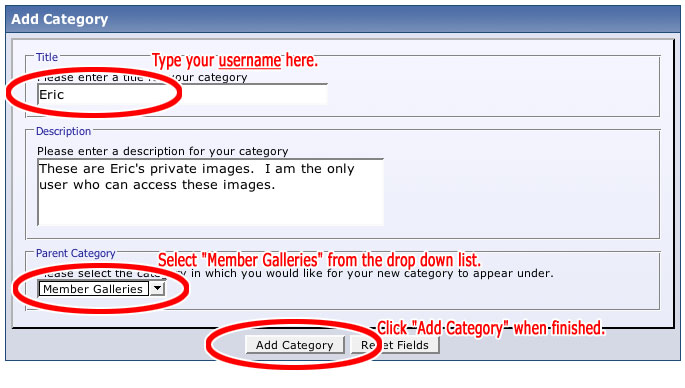 Step Four:
Step Four: Now you are ready to upload and access your images. Go to the
flash card homepage and scroll to the bottom of the list. There you should see your new category.
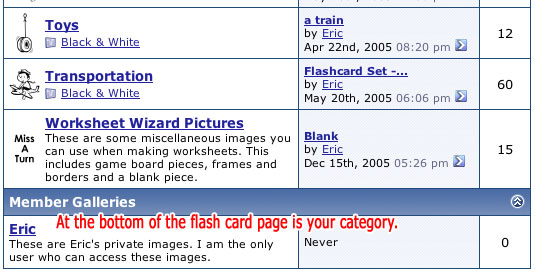 Step Five:
Step Five: Click "Upload" to add pictures to your category to use in worksheets.

If you have problems using this feature please post them here!
Enjoy!
Eric